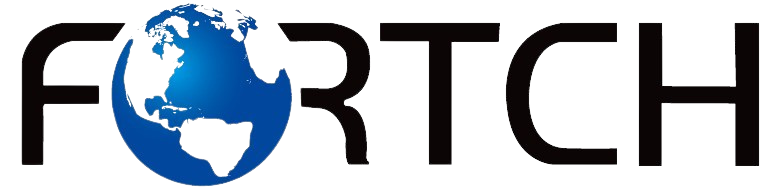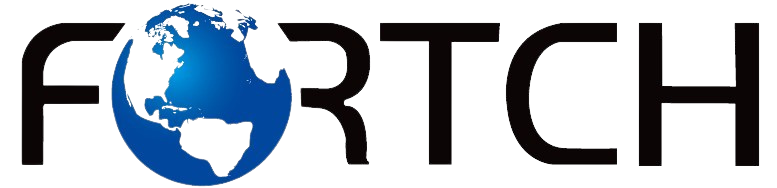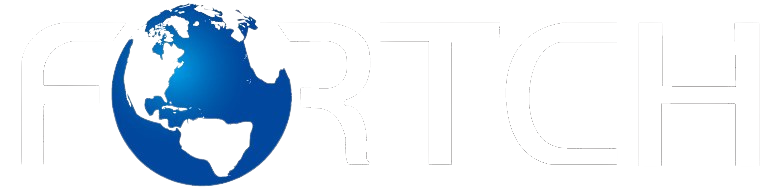SSD Care: A 7-Step Guide to Optimal Usage and Maintenance
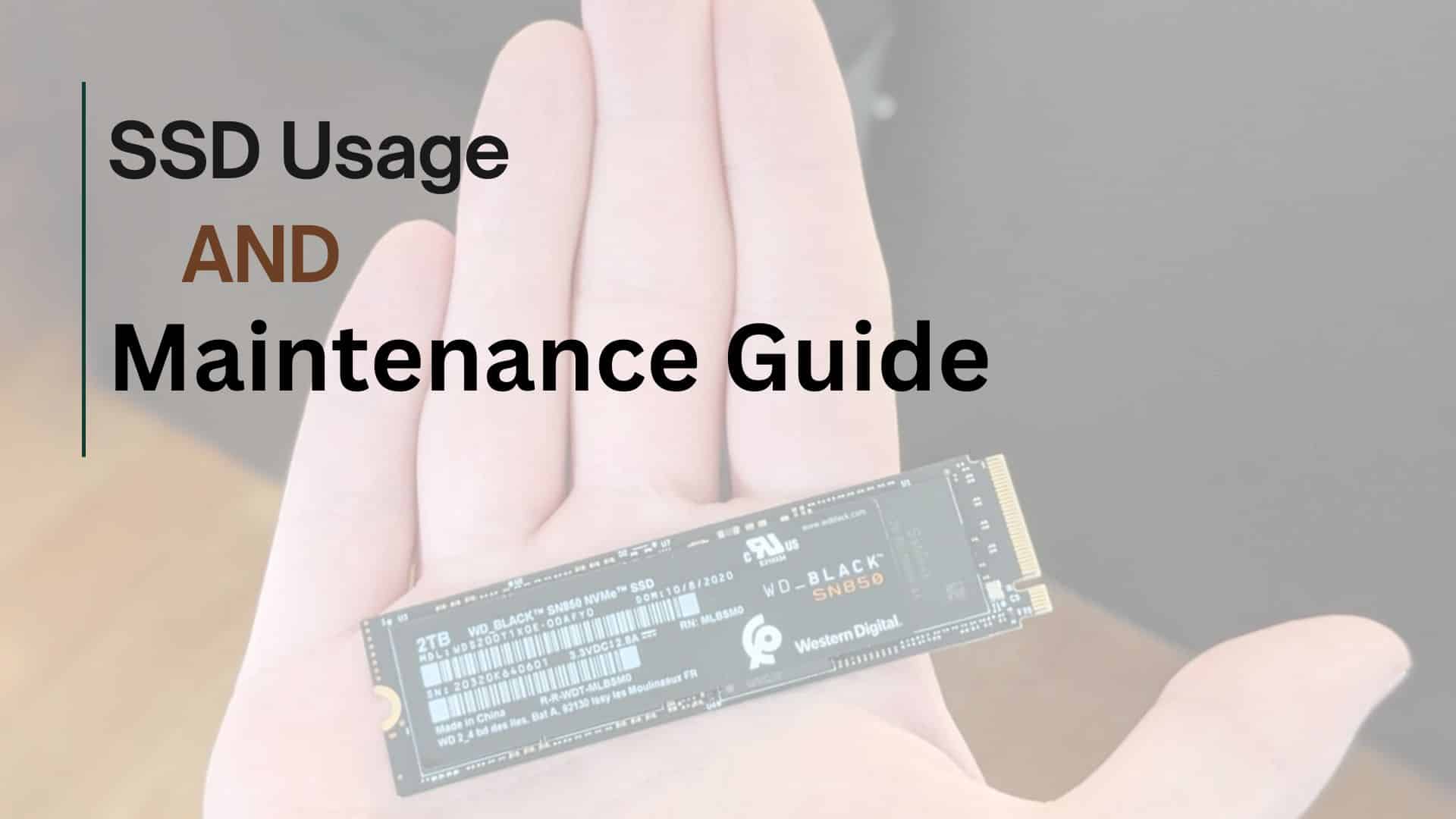
Introduction
Solid State Drives SSD Care (SSDs) have become the preferred storage solution for modern computing. Compared to traditional Hard Disk Drives (HDDs), SSDs offer faster data access, increased durability, and higher energy efficiency, making them an essential component of everything from gaming systems to enterprise servers. As the demand for speed and reliability in computing rises, SSDs are crucial to maintaining high performance.
However, like all technology, SSDs require proper maintenance to ensure optimal performance and long-term reliability. In this guide, we will provide key tips for maximizing your SSD lifespan, optimizing performance through the TRIM command, and troubleshooting common issues. By following these best practices, you’ll be able to extend the life of your SSD and avoid potential problems down the road.
1. Proper Installation and Usage SSD Care
Correct Installation Methods
Proper installation is essential to avoid damage to your SSD and ensure its lifespan is extended. When installing an SSD, SSD Care take precautions to prevent electrostatic discharge (ESD) by using an anti-static wristband or grounding yourself. Additionally, make sure the SSD is mounted in an area with adequate airflow, as overheating can significantly reduce its lifespan.
A good practice is to also check your system’s power supply. An unstable power supply could cause your SSD to experience power failures, leading to potential data corruption or physical damage. By ensuring proper installation conditions, you’re setting your SSD up for long-term success.
Ideal Operating Conditions
SSDs are sensitive to both temperature and environmental conditions. The ideal temperature range for most SSDs is between 0°C and 70°C. Temperatures outside this range, especially heat, can significantly impact the SSD lifespan. Overheating can cause the drive to throttle its performance, reduce the drive’s capacity, and accelerate wear.
To prevent these issues, keep your computer or SSD in a well-ventilated area with controlled temperature and humidity. Too much dust or poor airflow can affect your SSD’s cooling, which directly impacts its performance and lifespan.
2. SSD Care Performance Optimization
Clearing Unnecessary Files
A crucial step in SSD troubleshooting is ensuring that your drive does not fill up with unnecessary files, which can degrade performance over time. When SSDs are near full capacity, their speed drops because there isn’t enough free space for the data management system to operate efficiently.
Regularly clearing unwanted files, uninstalling unused programs, and archiving old data to an external storage device can help maintain optimal SSD performance. This is an easy and effective way to avoid slowdowns and prolong the SSD lifespan.
Enabling the TRIM Command
One of the most effective tools for maintaining SSD performance over time is enabling the TRIM command. This command allows your operating system to inform the SSD about which blocks of data are no longer in use, allowing the SSD to reclaim this space for future writes. Enabling TRIM improves the write performance of the SSD and helps maintain its speed as it ages.
To check whether TRIM is enabled, simply run a command in the system’s terminal or use SSD management software provided by your SSD manufacturer. If it isn’t enabled by default, consider turning it on to keep your SSD running at peak efficiency.
3. Common Issues and Prevention SSD Care
Power Failures and Read/Write Errors
Power failures or improper shutdowns are common causes of SSD errors, leading to data corruption, read/write errors, or even permanent damage. In these situations, the TRIM command may be unable to properly manage unused data blocks, potentially impacting the performance of your SSD.
To avoid these issues, always shut down your system properly, and if you’re using an SSD in a server or a critical system, use a backup power source like an Uninterruptible Power Supply (UPS). Keeping your system powered off properly prevents SSD troubleshooting from becoming more frequent and lessens the likelihood of power-related issues.
SSD Troubleshooting
Regular monitoring of your SSD’s health is essential to catch potential problems before they escalate. Many SSD manufacturers provide proprietary tools for diagnosing and troubleshooting problems with your SSD. These tools allow you to perform health checks, monitor the SSD Care SSD lifespan, and detect any early signs of failure.
In addition to these tools, third-party apps like CrystalDiskInfo can give you an in-depth view of your SSD’s current state. Monitoring key indicators like temperature, write cycles, and wear level can help prevent major issues from cropping up and save you time in resolving common SSD troubleshooting problems.
4. SSD Care Data Backup and Recovery
Importance of Regular Data Backups
No matter how well-maintained your SSD is, data loss can still happen due to unforeseen circumstances such as power surges, physical damage, or human error. Therefore, it’s important to back up your data regularly to prevent the risk of permanent loss.
By using cloud storage solutions or external hard drives, you can easily back up critical files. Doing so ensures that, in the event of SSD Care SSD troubleshooting or failure, your data remains safe. Backing up your data should be an ongoing task, especially if you store important information on your SSD.
Recommended Data Recovery Tools for SSD Care
In cases where data loss occurs, having the right recovery tools is crucial. There are several software options available that specialize in data recovery for SSDs, such as EaseUS Data Recovery Wizard and Disk Drill. These tools help recover files from damaged or corrupted SSDs, but success rates can vary depending on the extent of the damage.
In situations where the data is unrecoverable through software, you may need to contact a professional data recovery service. Although this can be expensive, it’s often the best option if you’re dealing with severe physical or logical damage.
Conclusion
To maximize your SSD’s lifespan and performance, it’s essential to follow the maintenance practices outlined in this guide. Proper installation, enabling the TRIM command, and regularly monitoring the health of your SSD can help ensure that your drive continues to perform efficiently.
In addition, maintaining a backup routine and performing SSD troubleshooting when necessary can prevent data loss and unnecessary downtime. By following these practices, you’ll be able to enjoy the fast speeds and reliability that SSDs offer for many years to come.